Getting your students online is simple! Just send them an Invitation Link and instruct them to copy it into the browser's address bar.

From both the desktop and mobile versions, your students need to:
Accept essential cookies
Give permission for camera and microphone access
Enter their name
Press the Join button
An audible notification will indicate:
When someone has connected to your class.
If a student raises their hand.
To unmute a student, click on the raised hand or muted icon on their webcam window.
Student view
After entering the classroom, your students will be able to see the materials of the lesson and communicate with you and other students.
① Presentation Slides - In the center of the screen, students will only see the slide you want them to. Without the list of other materials included in the presentation.
② Editing Bar - Students will find an Editing Bar at the top of the screen, enabling interaction with the content. The active state appears to the Student in bright color, while the blocked state turns pale.
③ Teacher’s Video - Students can see only you and not other students7 It allows for direct communication and eliminate the distractions of other classmates.
④ Raise Hand Button - Encourage participation effortlessly! Students can easily signal when they have questions or comments.
⑤ Chat & Notes Tabs - To access these tools, click the corresponding badge in the lower right corner of the screen.
Chat – Facilitate communication with the Teacher and fellow students in real-time.
Notes – Add any information you want your students to use.
Desktop & Mobile/Tablet versions
Students can use a desktop, mobile phone, or tablet to join the class.
Desktop version
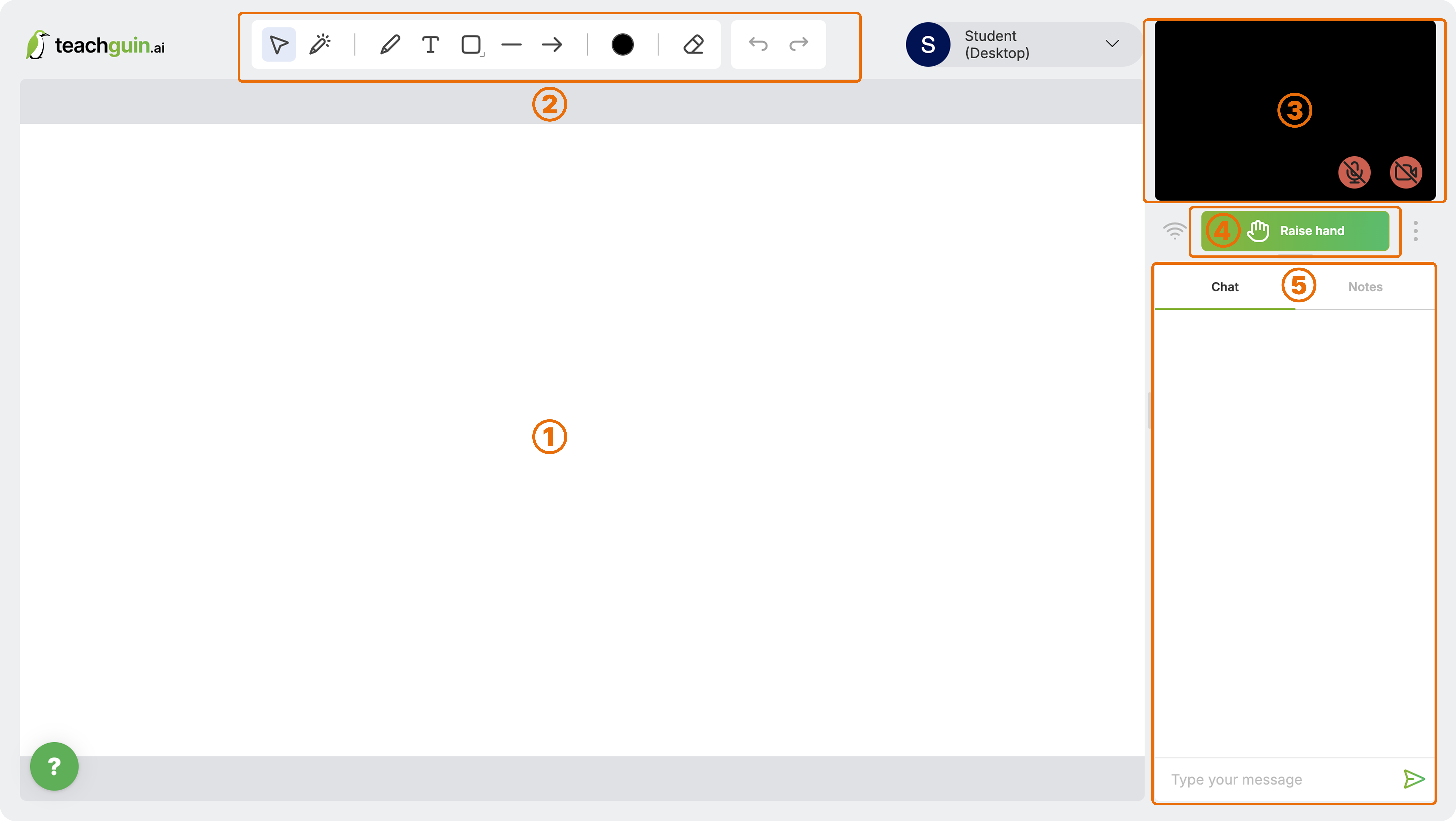
Mobile/Tablet version

When accessing the classroom from their phones, students are prompted to rotate their device to landscape mode for a better experience.
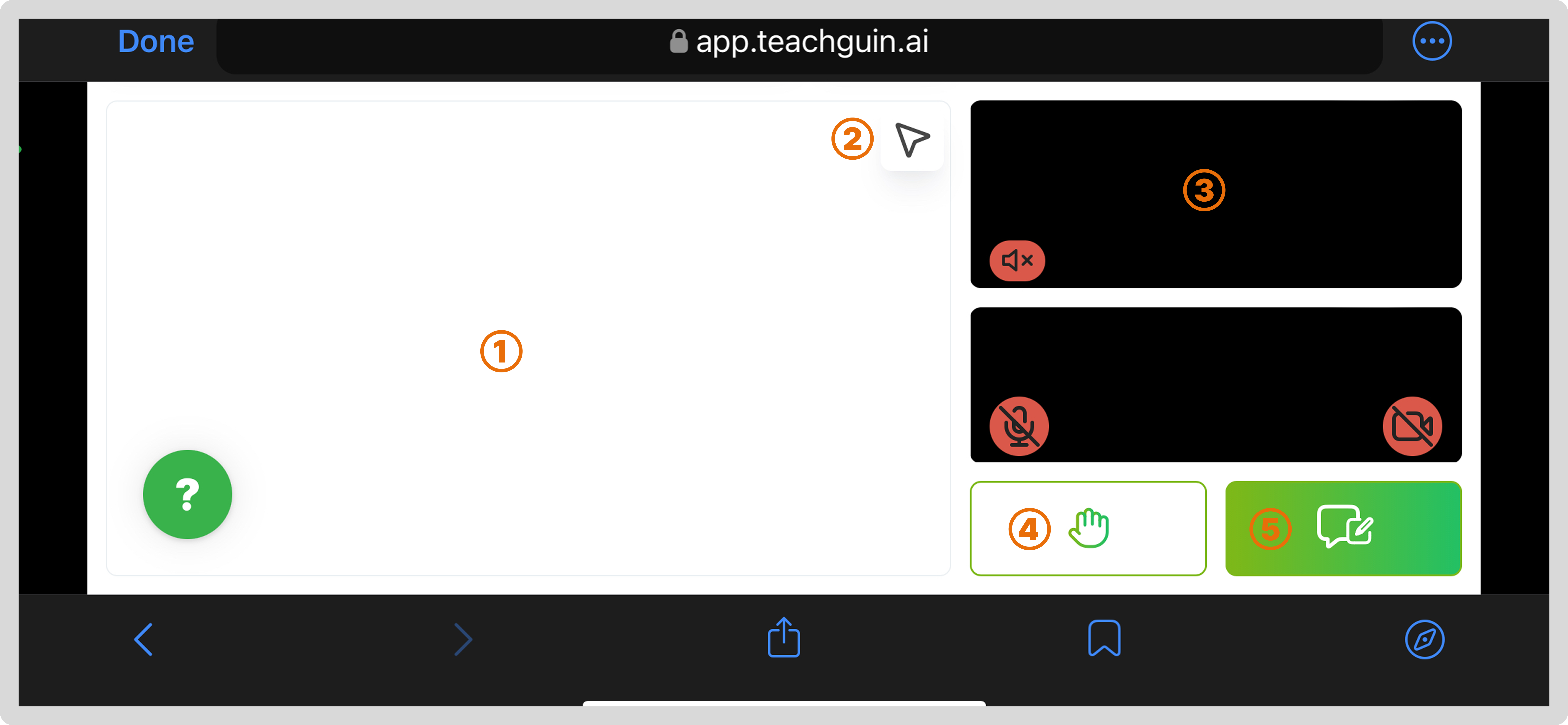
In mobile version to access the Editing Bar your student need to click on the arrow on the top of the slide.
Chat & Notes are united under the same button.
For more class instruments check the article:
Lesson instruments: Video conferencing, Whiteboard, Chat, Notes, Screen sharing
Learn about the instruments you can use during lessons