To enrich your lessons with engaging listening practice is easier than ever! No more endless searching for audios online or using additional tools. With Teachguin, you can create your own customised audios from scratch!
Follow these simple steps:
1. Create the slide for your audio
Enter the Edit Materials Section and open the editing menu.
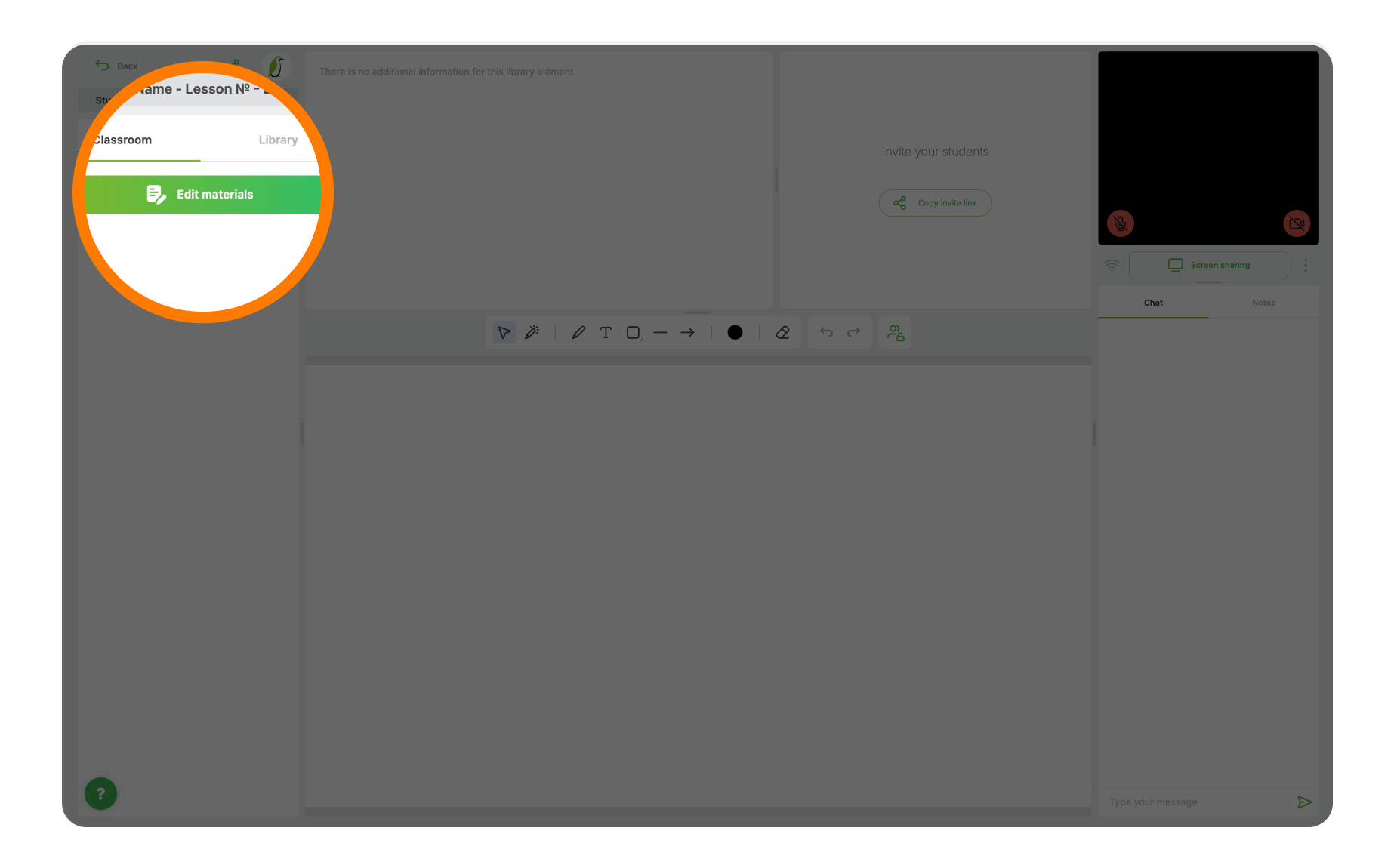
Click on the + button to add resource.
Choose Listening - Audition with automatic multi-voicing.
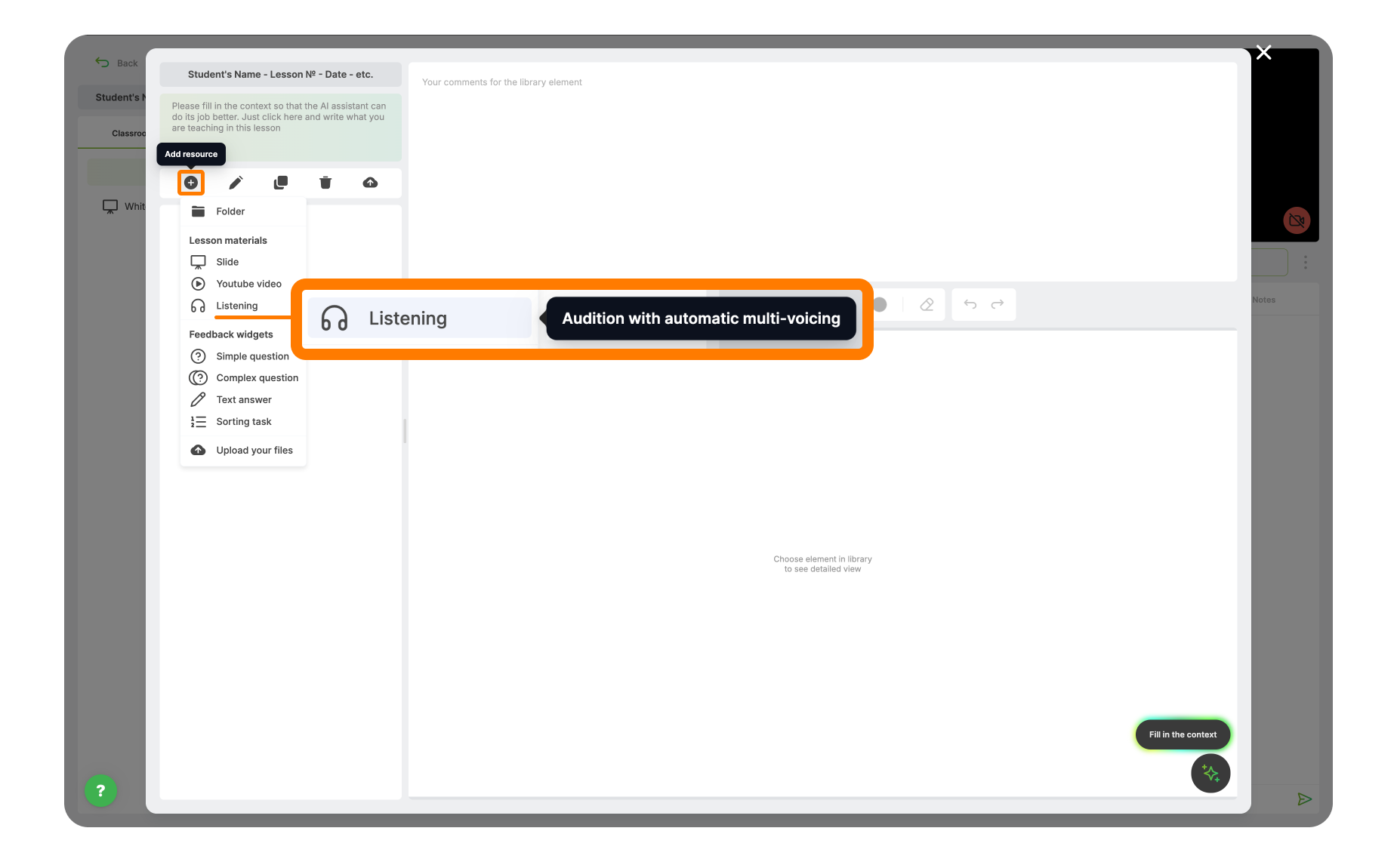
Change the name of the slide as you pleased.
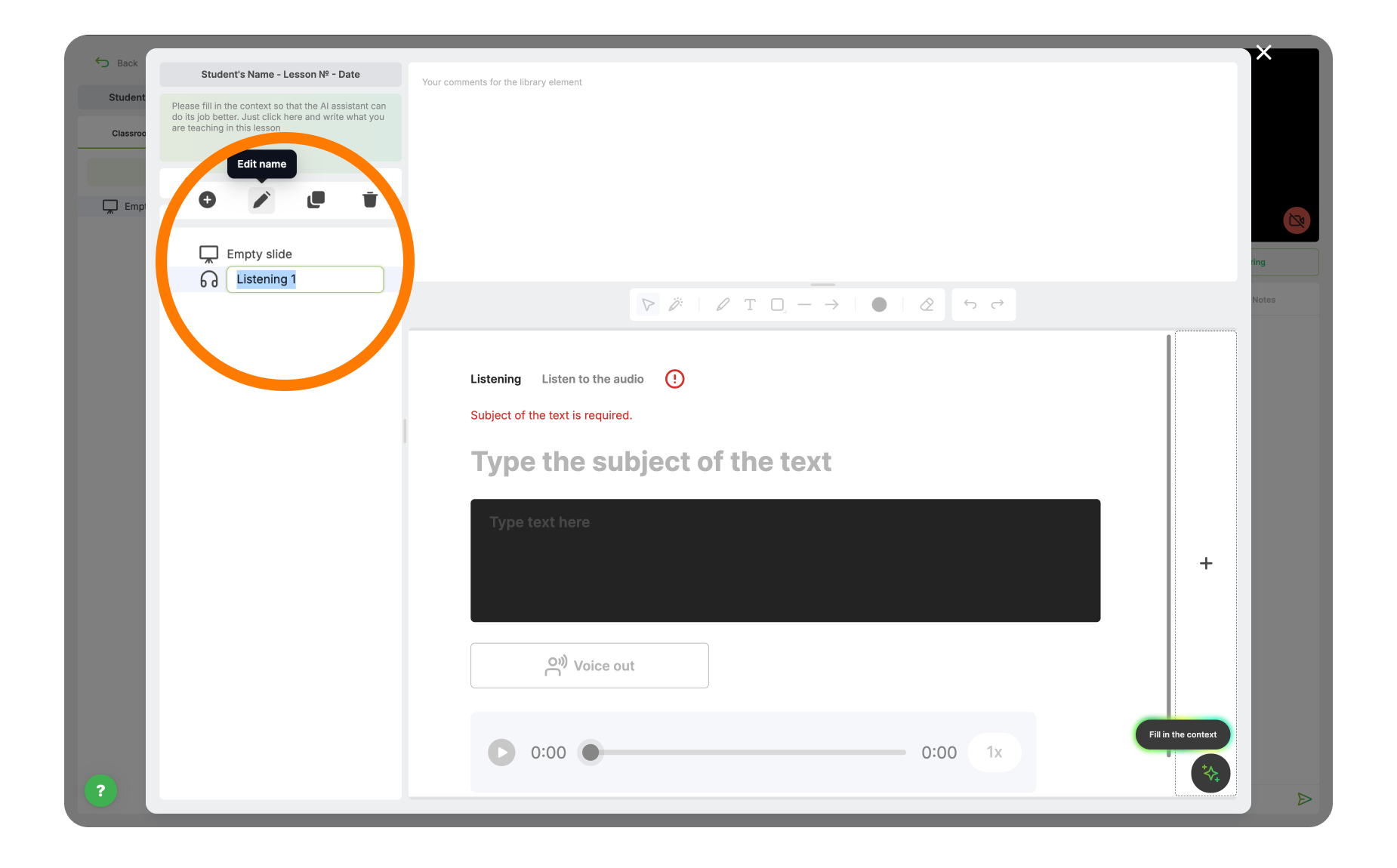
Provide additional information for AI assistant. So it can create more personalized materials for your students.
Specify:
- The subject you are teaching
- Your students' age, level, etc.
- Lesson's learning objective
- Etc.
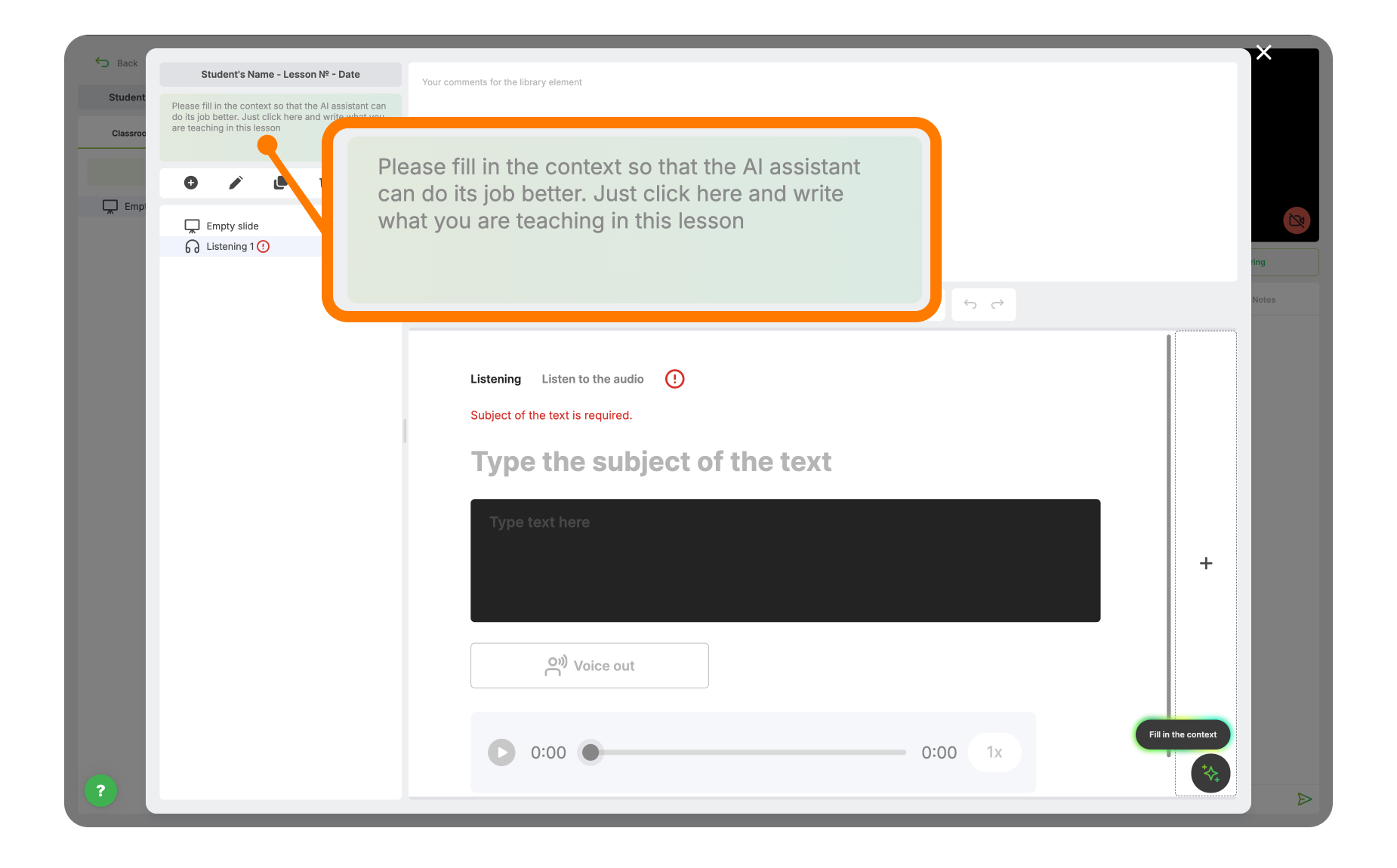
Type the subject of the text here.
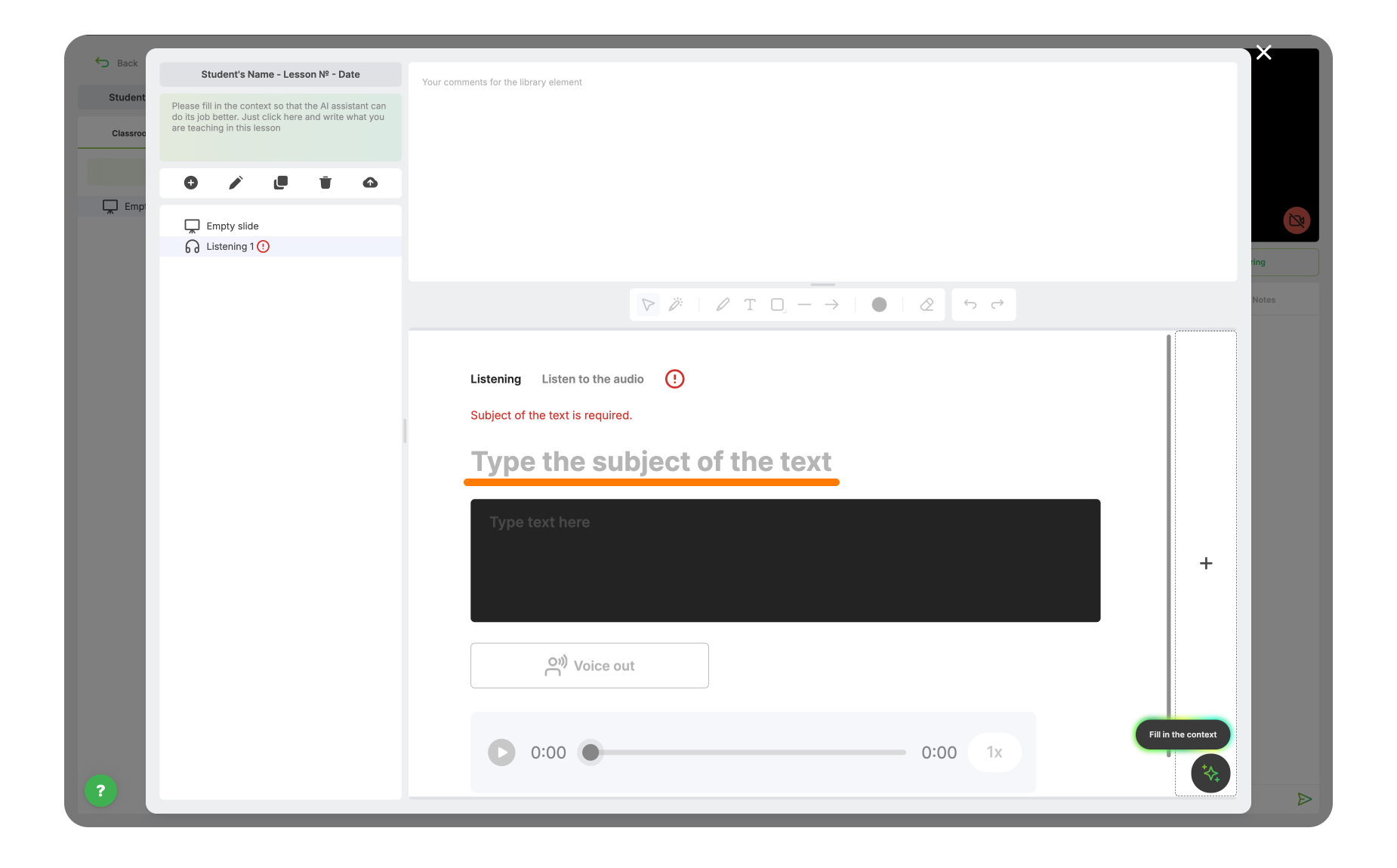
2. Create the Text for Your Audio
In the AI assistant menu choose Generate text.
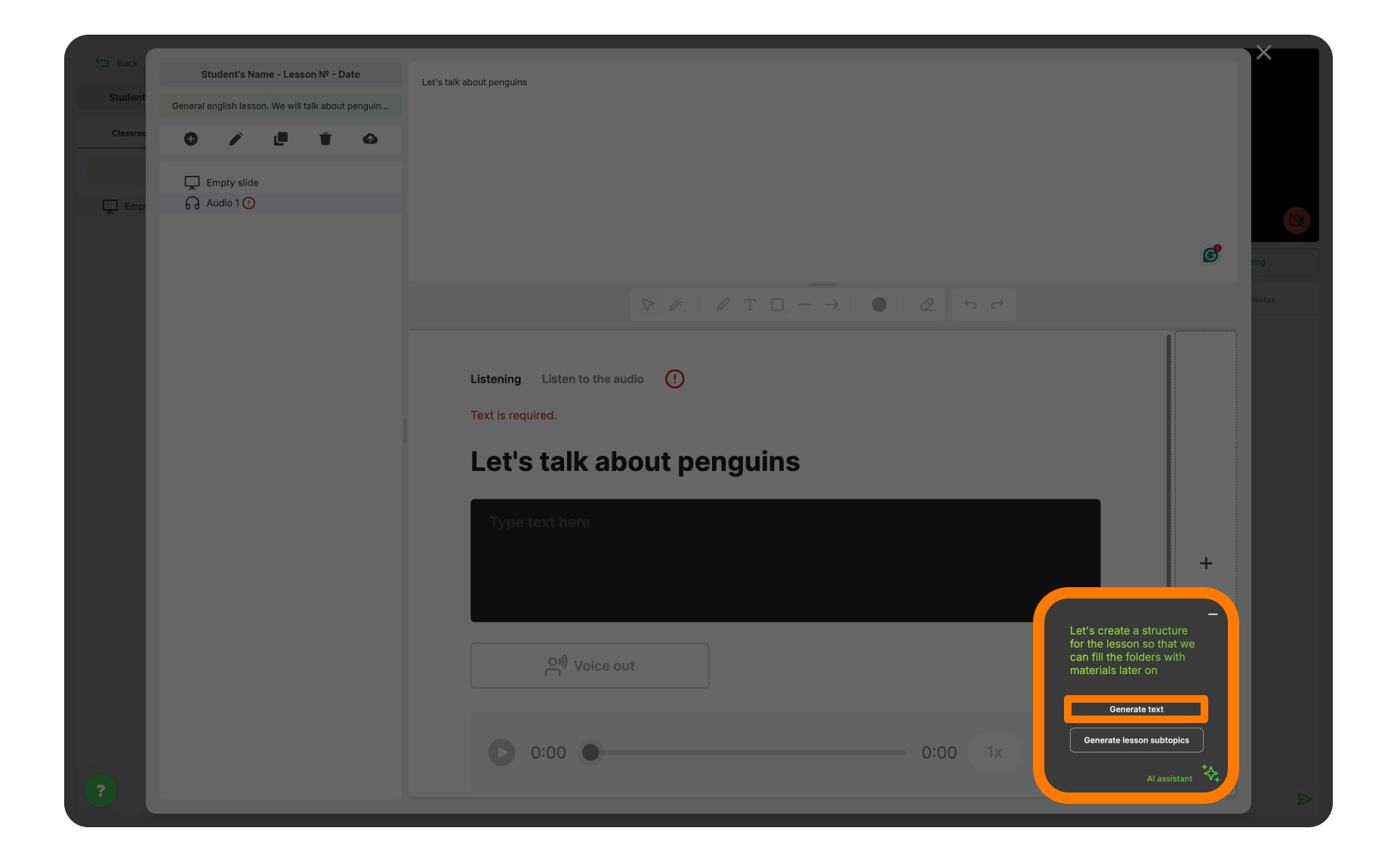
Add Words to use - words and phrases that should be used in the text.
Monologue / Dialogue
How long it should be
Specify the gender or even names
Etc.
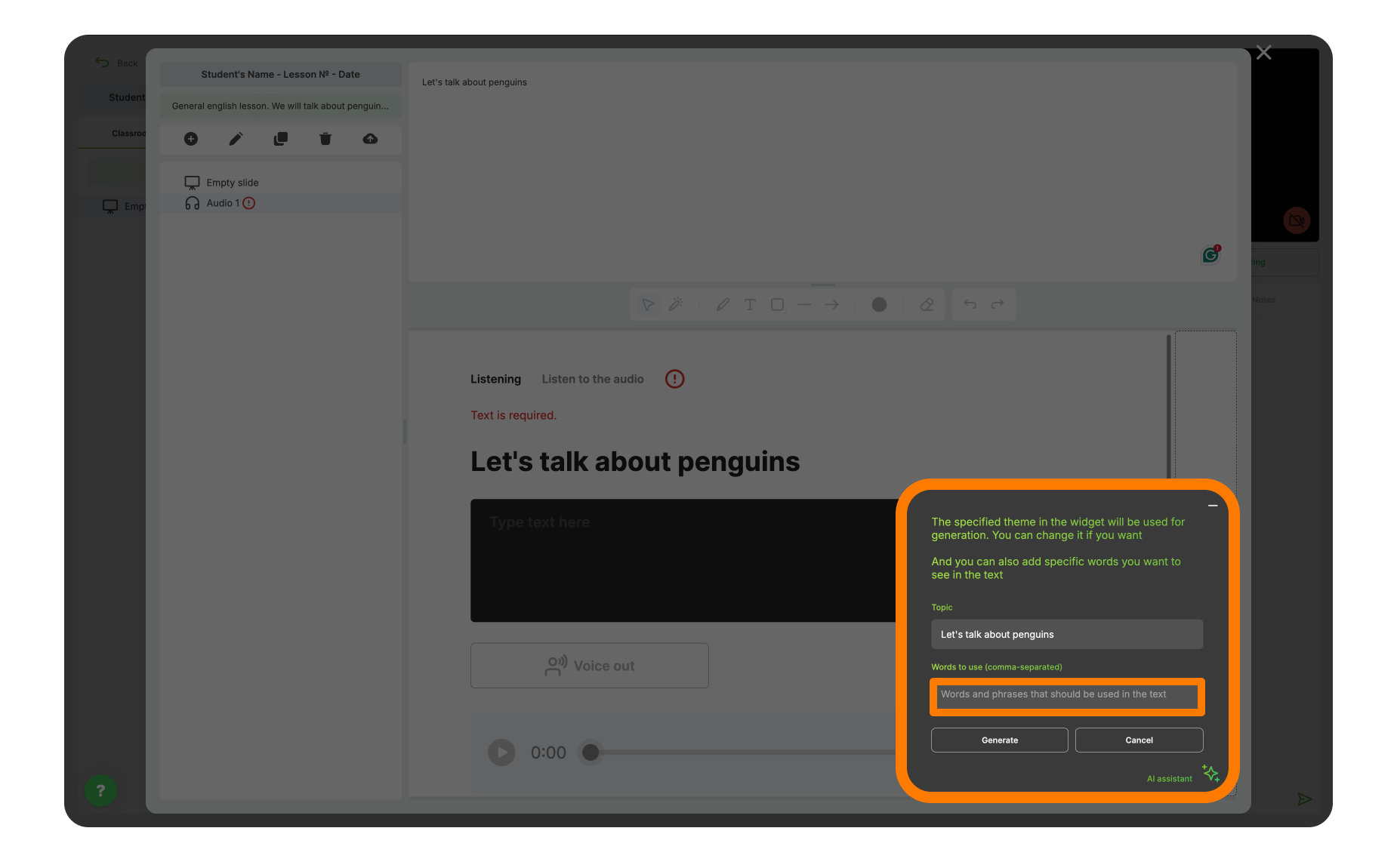
Regenerate text as many times as you want.
Paste text when you are happy with the result.
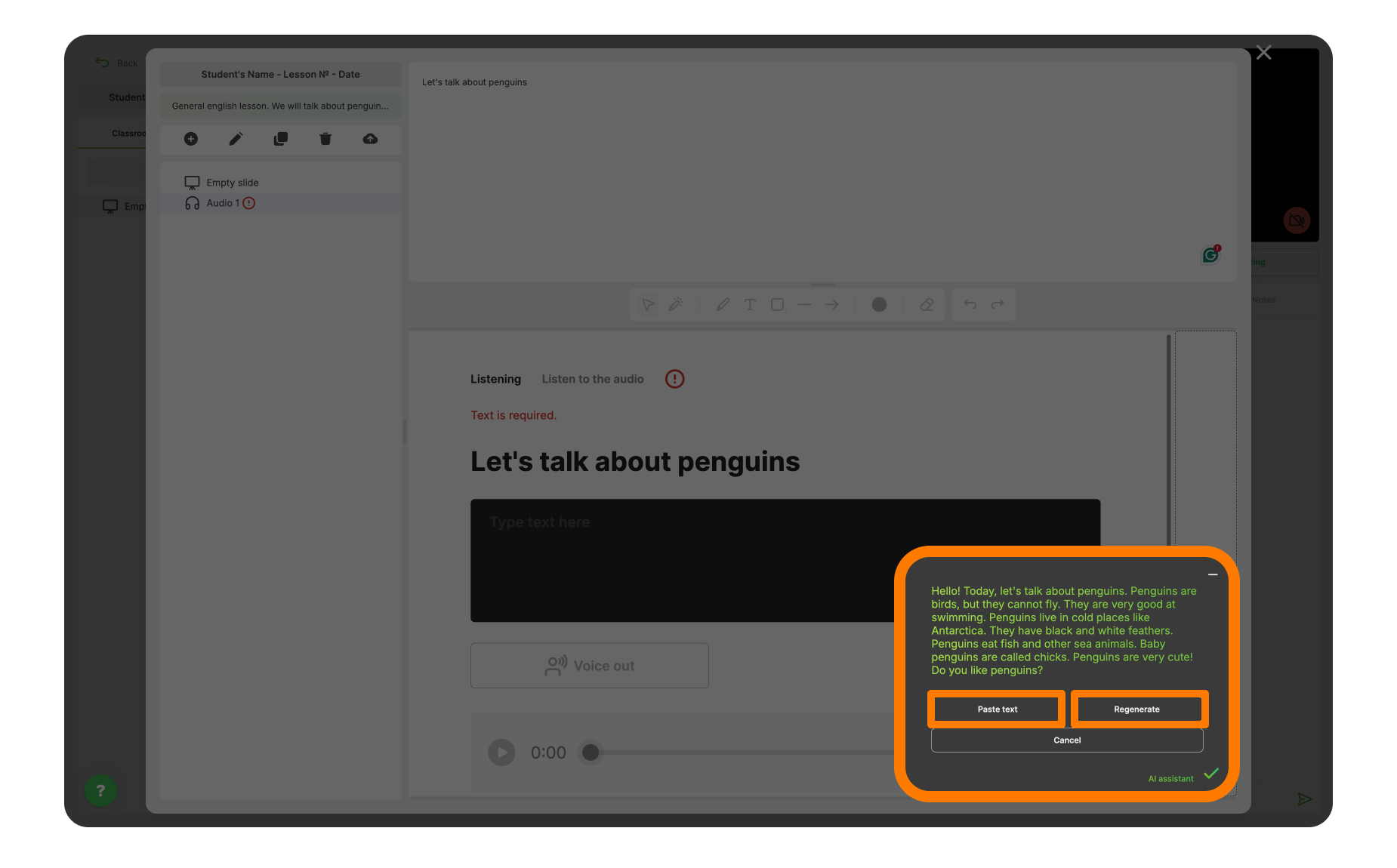
Make any necessary changes in the text.
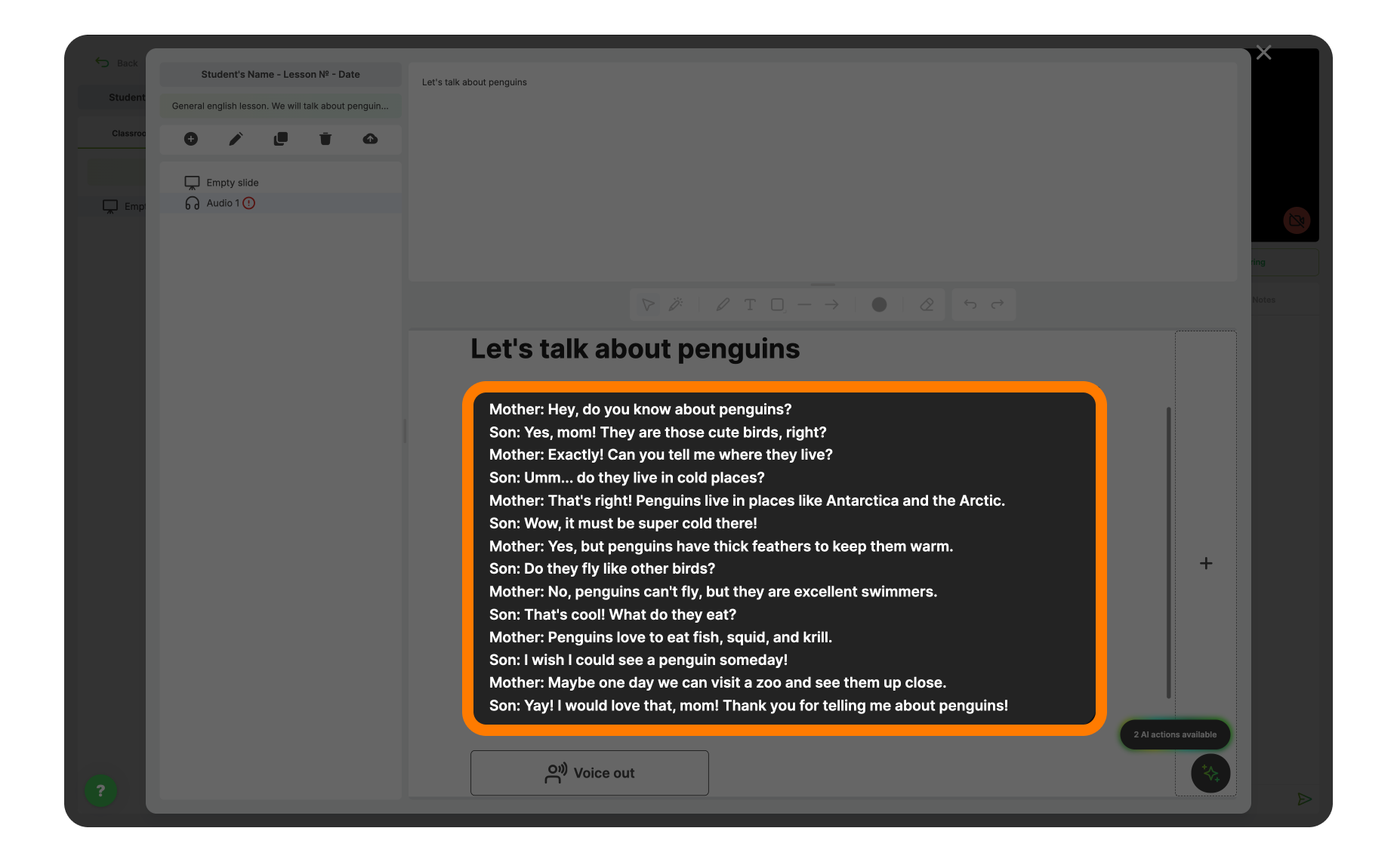
3. Make it audible
When you’re happy with the result, simply click the Voice out button and wait briefly.
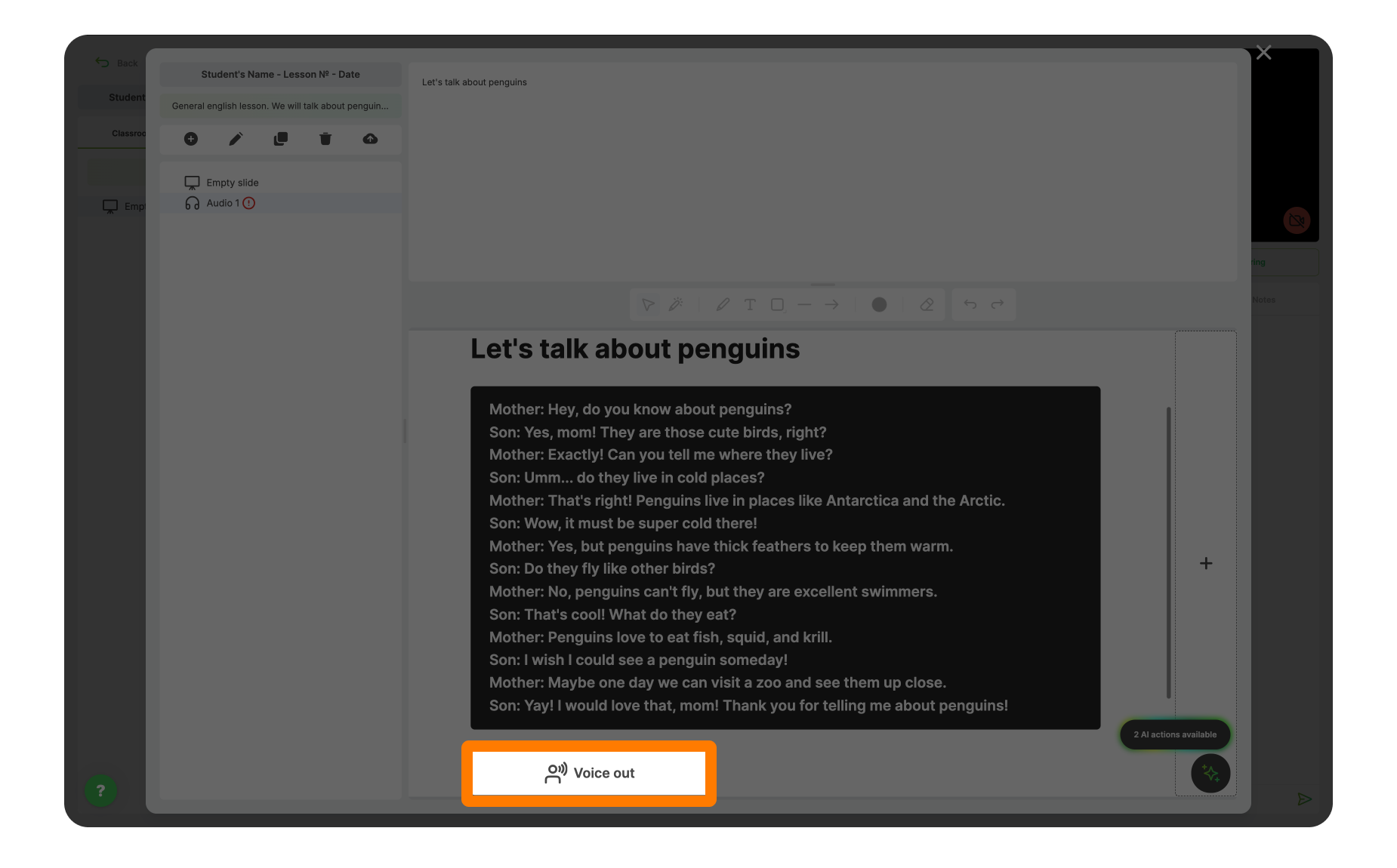
As soon as your audio is ready, you’ll see an active playback scale. Click to play!
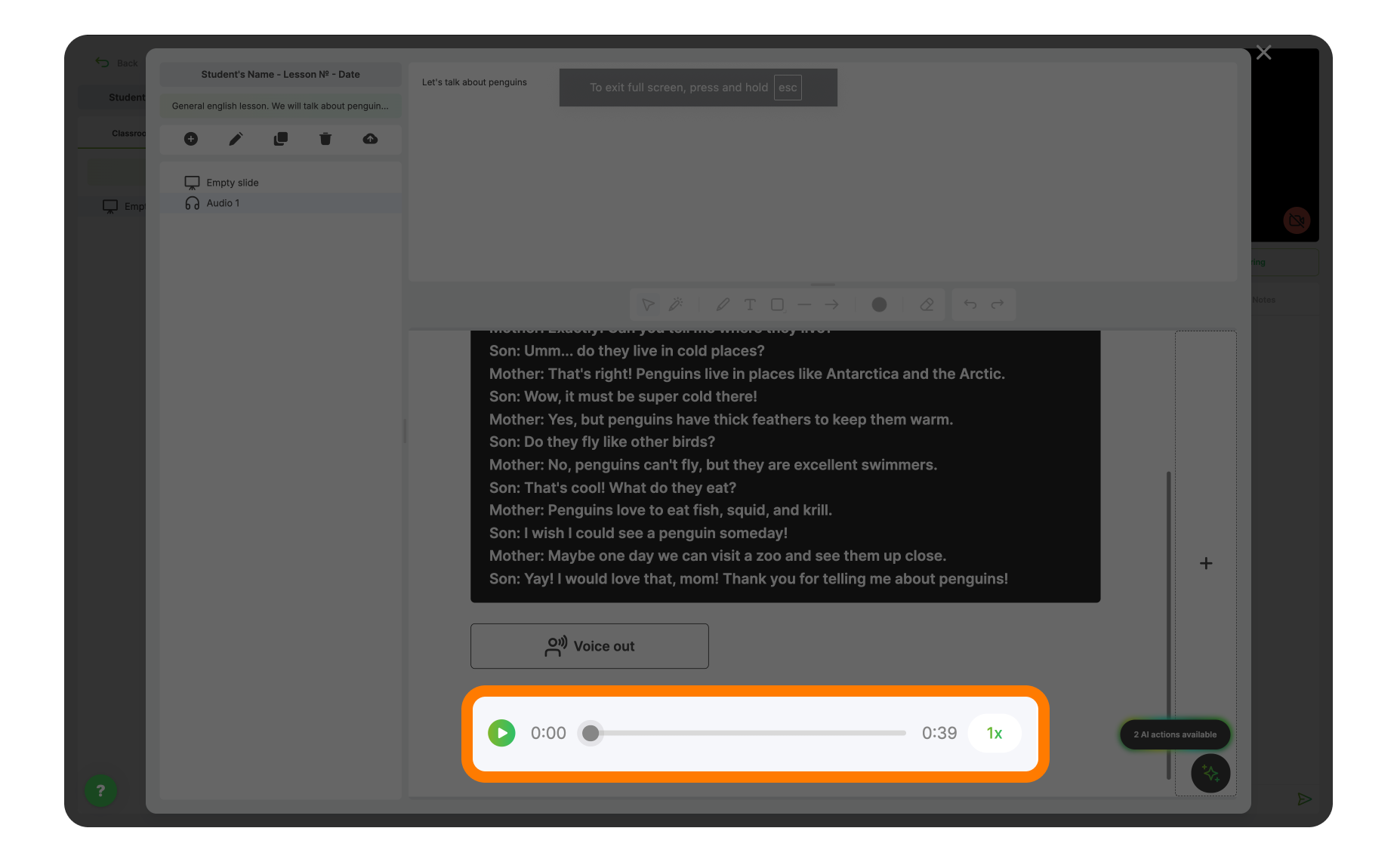
4. Finalize Your Slide Visually
Press + at the ride side of the Slide to add a Background image and choose your picture!
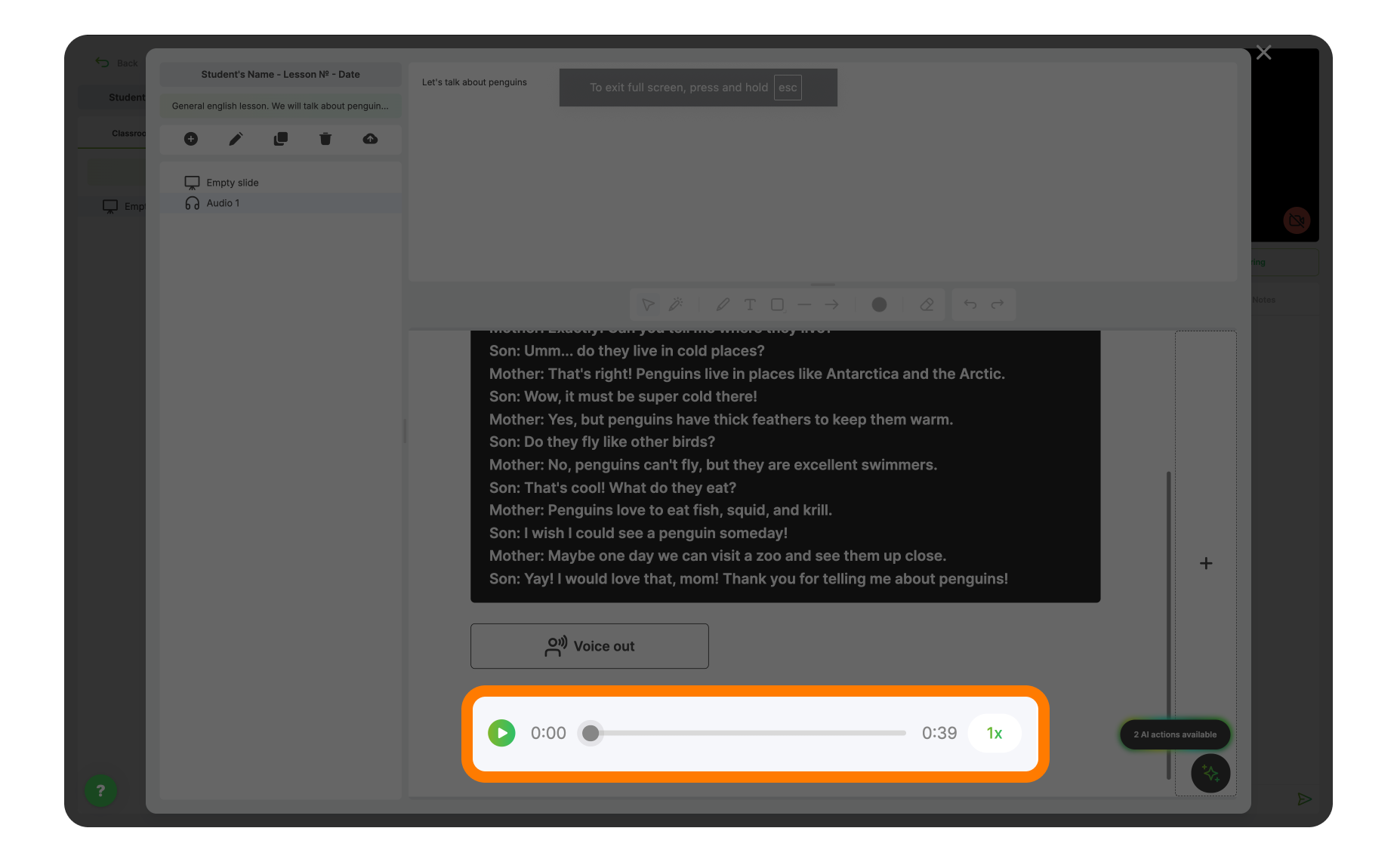
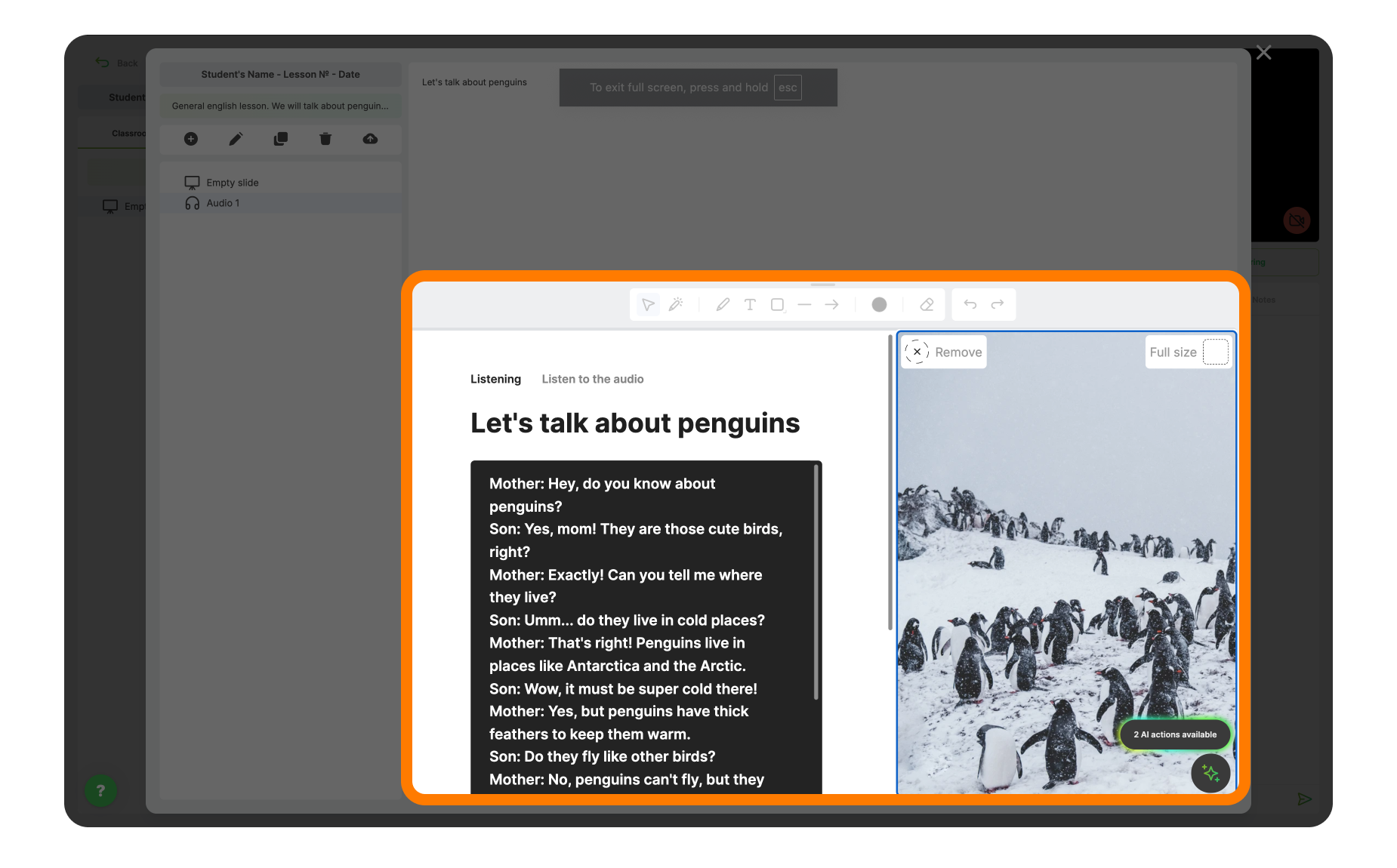

That’s it!
Your audio is ready to enhance your students' listening practice!
This is how the student will see it with the right-side & full-screen background.
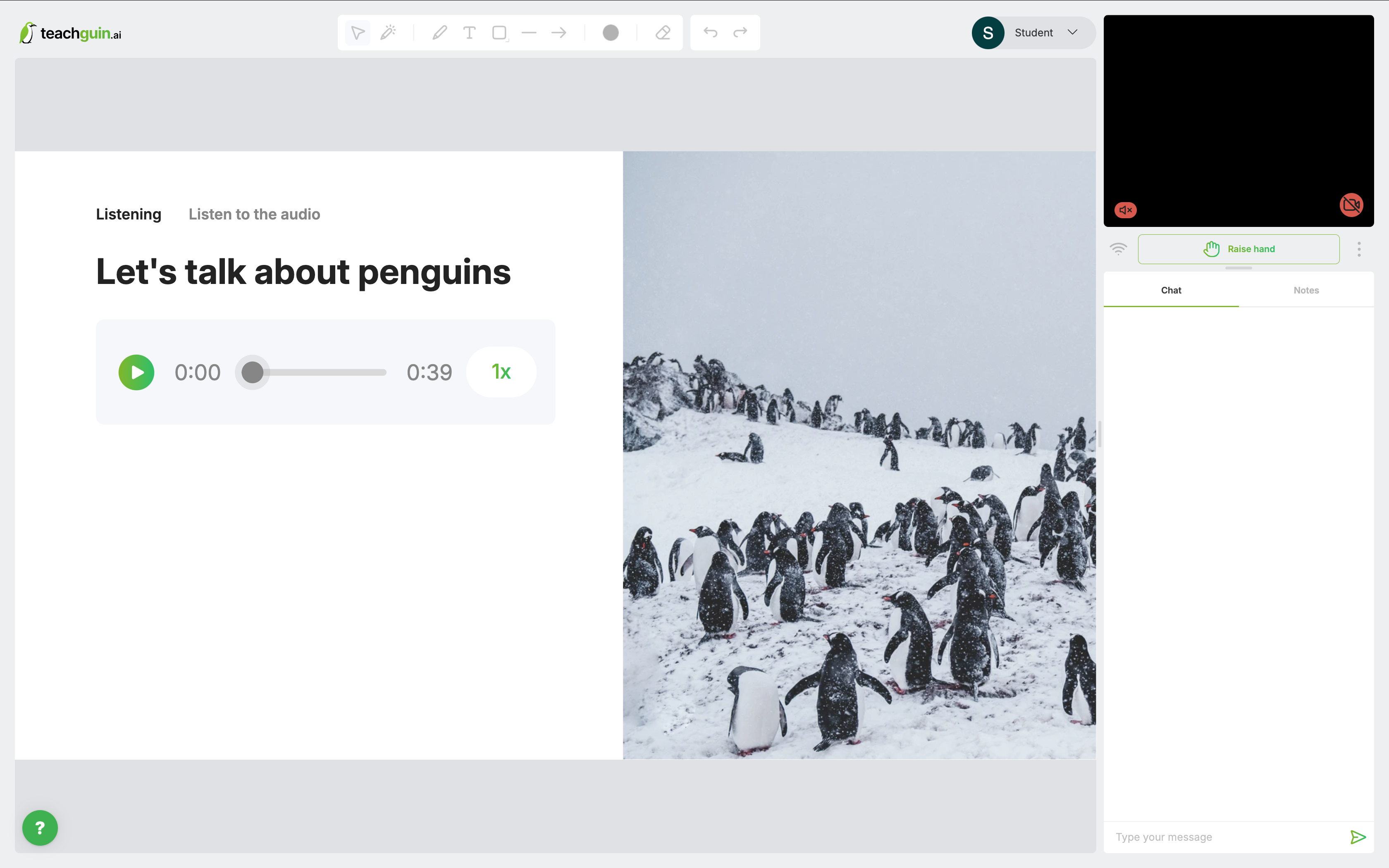
Right-side background
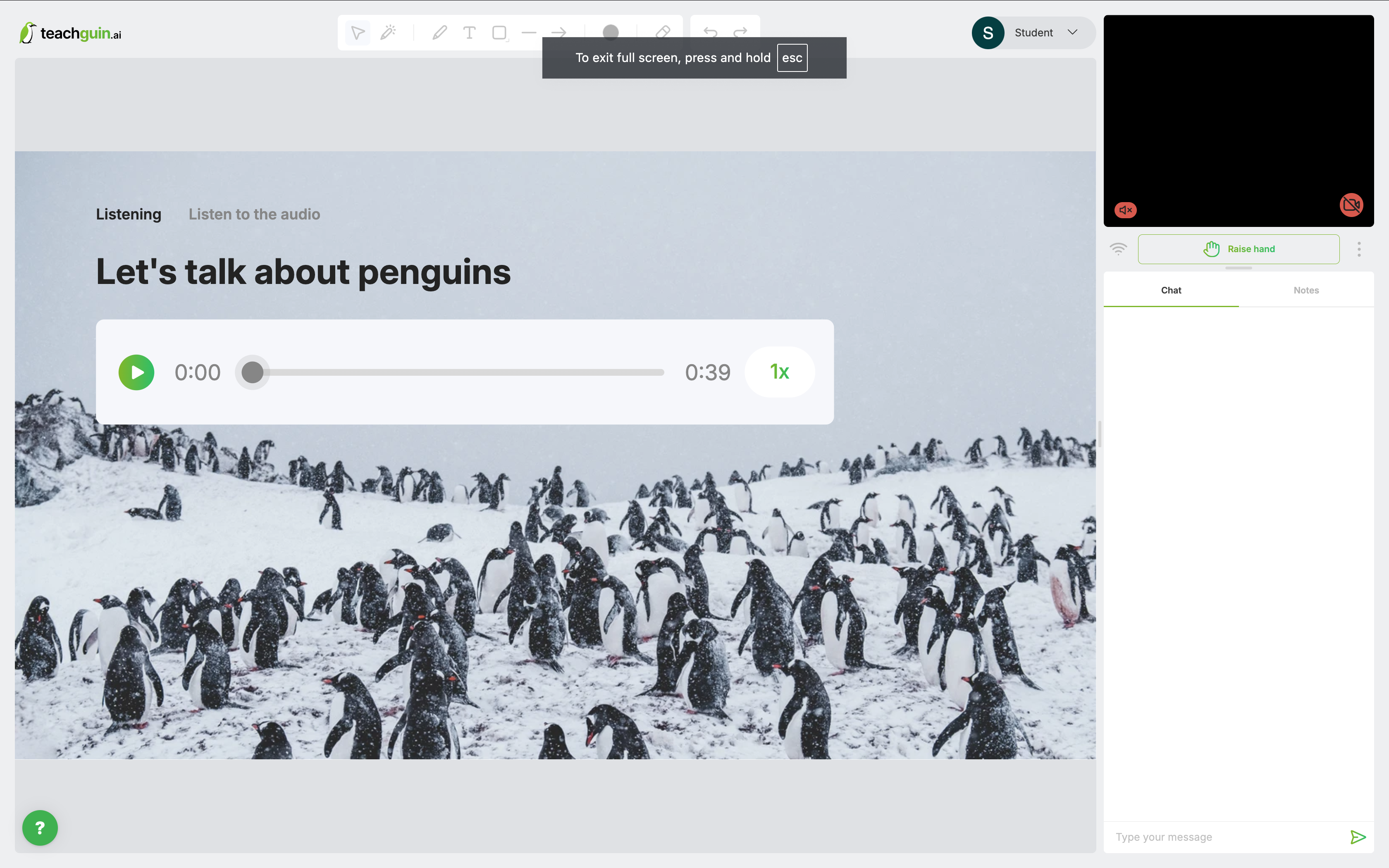
Full-screen background